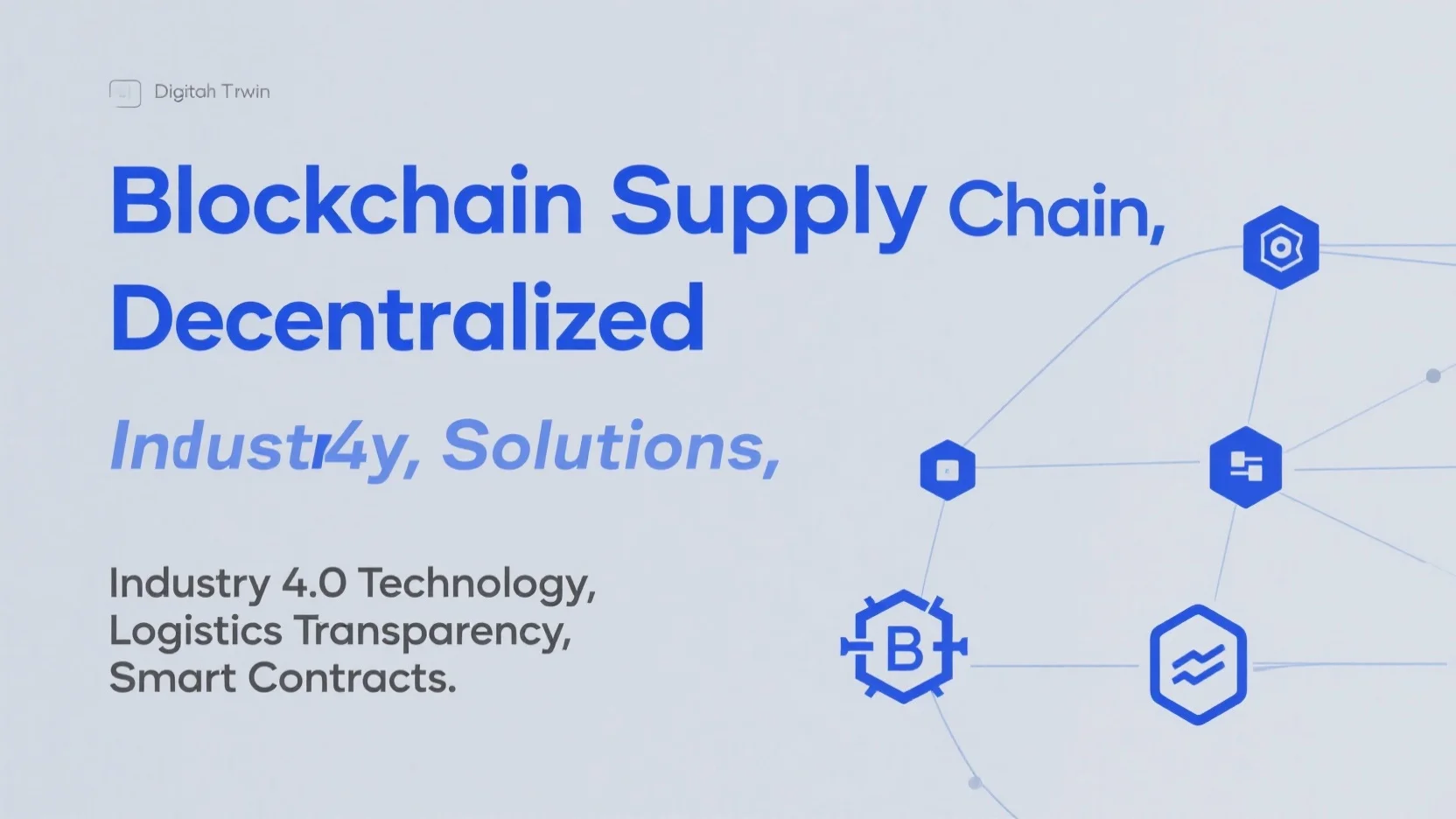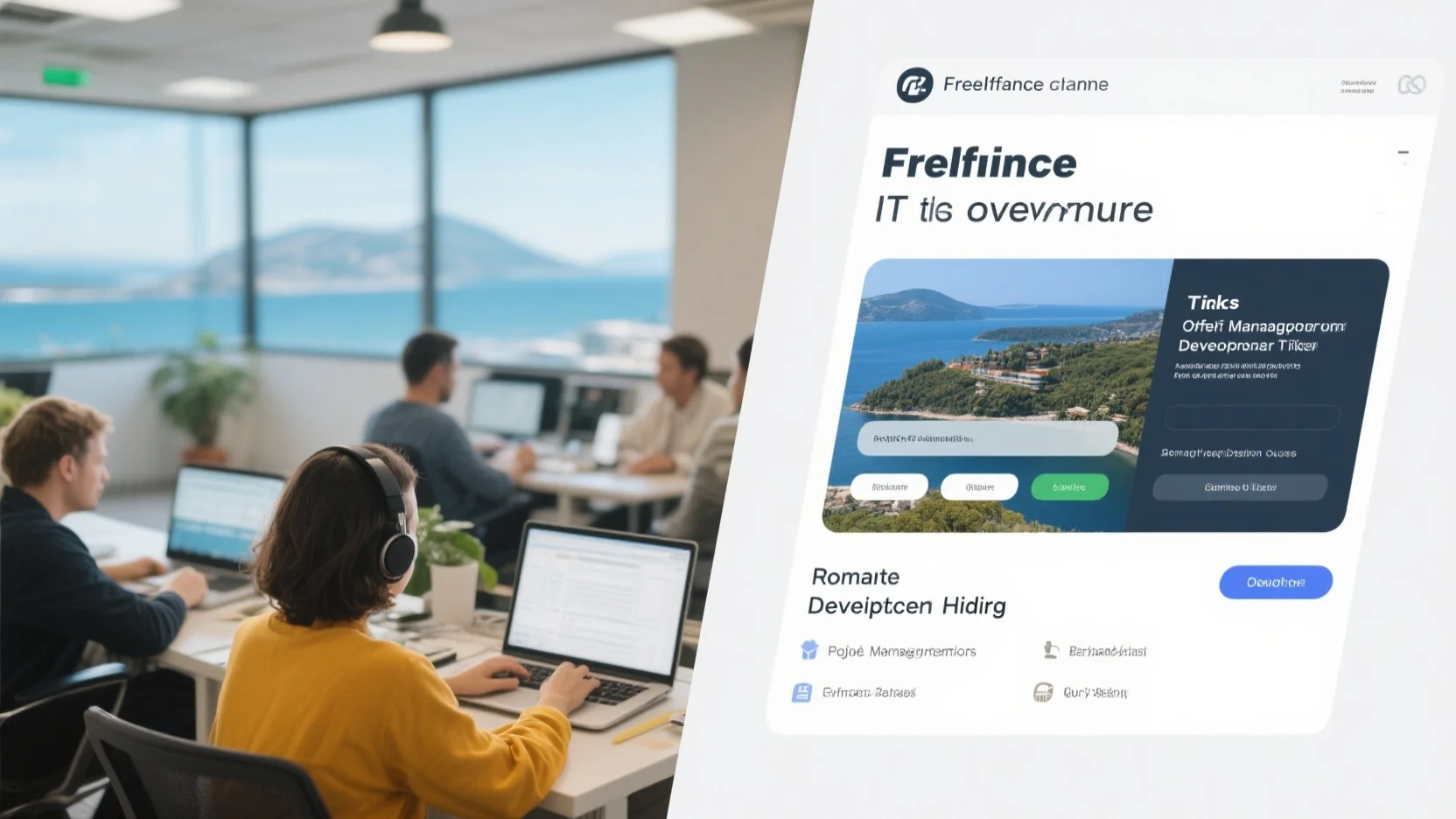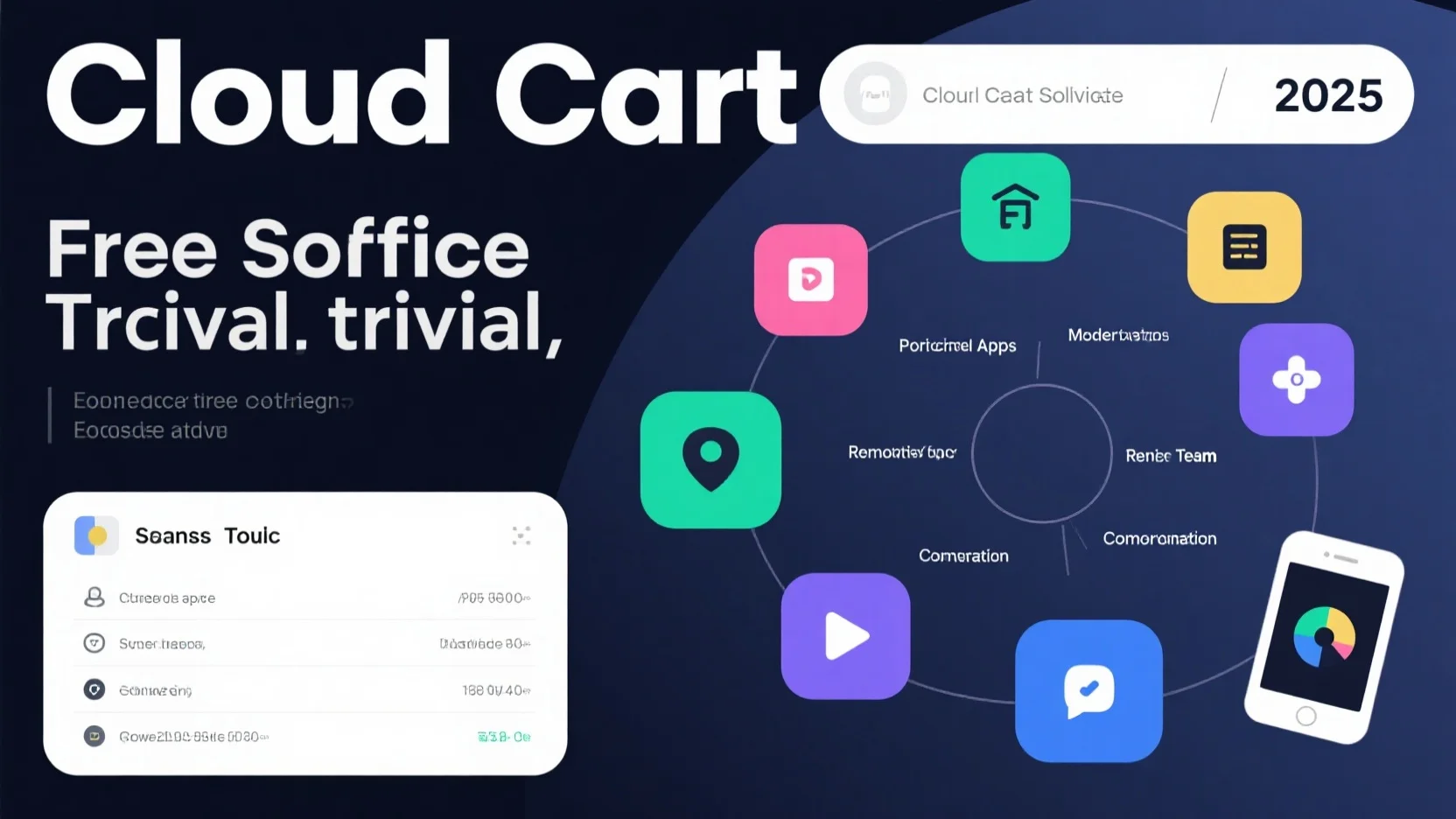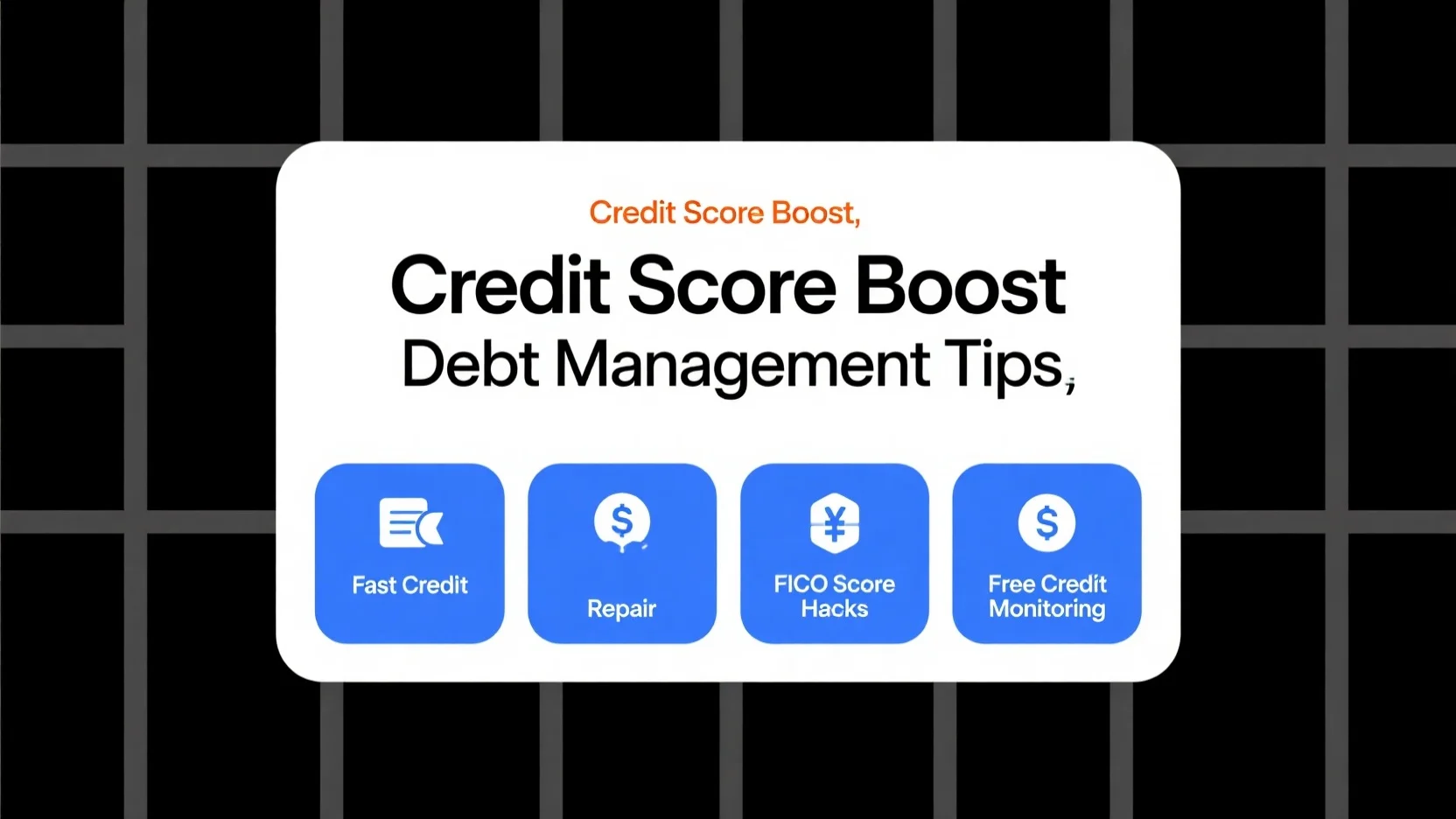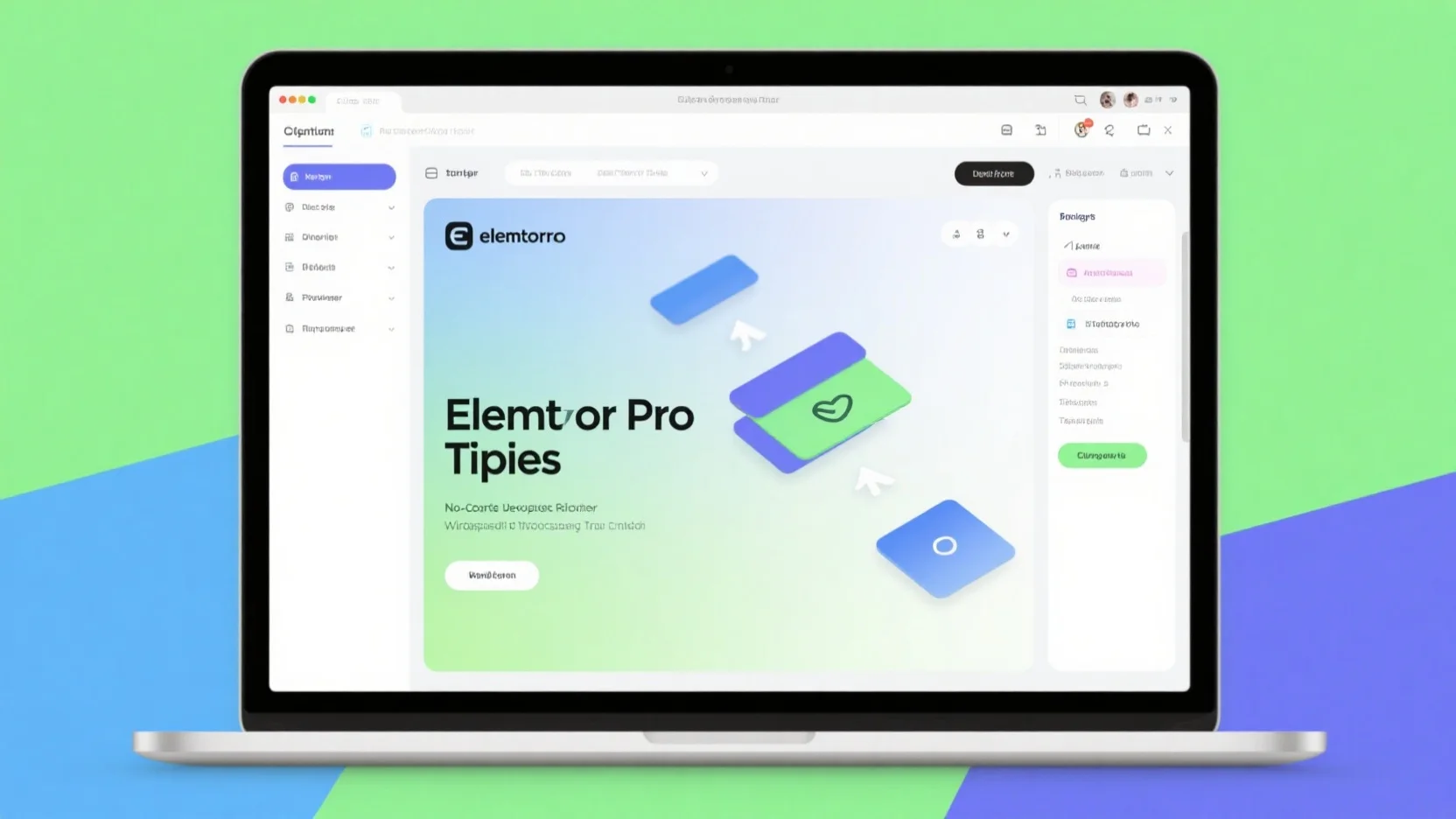Image Source: unsplash
Creating a website no longer requires coding skills, especially when you learn how to build a no-code website with WordPress and Elementor. WordPress serves as a powerful tool for managing content, while Elementor provides intuitive drag-and-drop tools for effortless design. Together, they simplify the website building process with templates, mobile-friendly designs, and live editing features. With over 13 million websites utilizing Elementor, its popularity is evident. This dynamic duo empowers anyone to create impressive websites with ease, making it suitable for both beginners and experts alike.
Key Takeaways
- WordPress and Elementor help anyone create websites without coding knowledge.
- Begin with small projects to gain confidence and add features later.
- Use online guides and videos to learn more about WordPress and Elementor.
- Update your website often to keep it safe, fast, and interesting.
- Try Elementor Pro for extra tools to make your website better.
Why Choose WordPress and Elementor
Benefits of WordPress
WordPress is one of the best tools for making websites. It is easy for beginners to use and flexible for experts. Here are some main benefits:
- Ease of Use: You don’t need tech skills to make a website.
- Regular Updates: Updates keep WordPress safe and working with new tech.
- Customization: Many themes and plugins let you change your website.
- SEO-Friendly: Tools like Yoast SEO help your site rank higher online.
- Scalability: WordPress works for small sites and big businesses too.
Unlike other platforms, WordPress gives more ways to customize. For example, Squarespace and Wix are simple but don’t have as many plugins or options.
| CMS | Easy to Use | Customization |
|---|---|---|
| WordPress | Easy but takes time to learn fully. | Lots of ways to customize. |
| Squarespace | Great for beginners to set up quickly. | Fewer ways to change things. |
| Wix | Drag-and-drop makes it simple to use. | Not as many plugins as WordPress. |
Benefits of Elementor
Elementor makes WordPress better with its drag-and-drop design tool. You can make cool designs without coding. Key features include:

- Live Frontend Editor: See your changes as you make them.
- Responsive Designs: Your site will look good on all devices.
- Customizable Templates: Pick from many templates and make them your own.
- Widgets and Features: Add forms, popups, and more easily.
Elementor also works with marketing tools to help connect with customers. Its simple design lets beginners start right away.
Why No-Code Website Building is Popular
No-code tools like WordPress and Elementor are becoming more popular. They help people and small businesses make websites without hiring experts. Reasons for their popularity include:
- Cost-Effectiveness: No-code tools save money on building websites.
- Ease of Use: Anyone can make and manage a website easily.
- Rapid Deployment: Websites can be made and launched quickly.
- Market Growth: The no-code market is growing fast and will be huge soon.
Using WordPress and Elementor together gives you the best tools. WordPress manages content, and Elementor makes designing easy. This makes learning how to build a no-code website with WordPress and Elementor a smart choice for anyone wanting a website.
Step-by-Step Guide: How to Build a No-Code Website with WordPress and Elementor
Setting Up WordPress
The first step is setting up WordPress for your website. Start by picking a good hosting service. Then, install WordPress from the hosting dashboard. After installation, log in to the admin panel. Set up basic details like your site’s name, tagline, and links.
Beginners may face some common problems:
- Security Issues: Old versions or bad plugins can attract hackers. Update WordPress and use trusted plugins to stay safe.
- Slow Loading: Unoptimized plugins or hosting can make sites slow. Use speed tools and better hosting to fix this.
- Confusing Dashboard: The backend may seem hard to use. Spend time learning the basics to make it easier.
Fixing these problems early helps you start smoothly.
Installing Elementor
Once WordPress is ready, install Elementor next. Follow these steps:
- Go to Plugins → Add New in the dashboard.
- Search for "Elementor" and click "Install Now."
- After installation, activate the plugin.
- For Pro, buy it on the Elementor site and download the file.
- Go to Plugins → Add New → Upload Plugin, upload the file, and activate it.
- Activate the license under Elementor → License in the dashboard.
The free version has basic tools for building pages. The Pro version adds advanced features like theme design and e-commerce tools.
Using Elementor’s Drag-and-Drop Editor
The drag-and-drop editor in Elementor makes designing easy. You can move items like text, images, and buttons into place. Key features include:
- Live Page Builder: See changes instantly as you work.
- Custom Layouts: Make unique designs and keep pages looking similar.
- Templates and Elements: Use pre-made designs and over 30 elements to save time.
This tool lets you create professional websites without coding. It’s perfect for learning how to build a no-code website with WordPress and Elementor.
Customizing Templates
Changing templates in Elementor helps make websites match your brand. Elementor gives many ready-made templates for pages like home, portfolio, and contact. These templates are a good start, but editing them makes them fit your needs better.
Here are some tips for editing templates:
- Change colors, fonts, and designs to match your brand.
- Swap out basic pictures for clear, related images to look professional.
- Edit layouts, words, and media to fit your message.
- Use sections and columns to organize content for easy reading.
- Check templates on phones and tablets to ensure they work well.
- Speed up pages by removing large, heavy elements.
- Save time by making global widgets and styles for all pages.
- Update Elementor and templates often to get new features.
Tip: Always check your edited templates on browsers like Chrome, Firefox, and Safari to make sure they work everywhere.
Editing templates not only makes websites look better but also improves how users interact with them. By following these tips, you can create a neat and professional website that stands out.
Adding Essential Features
Adding key features to a no-code website makes it work better. Elementor works well with WordPress, offering tools and plugins to make this easy.
Some important features to add are:
- Contact Forms: Use Elementor’s form widget or WPForms to let visitors contact you.
- Social Media Icons: Add icons to link your site to social media and get more views.
- SEO Tools: Use plugins like Yoast SEO to help your site rank higher online.
- E-commerce Capabilities: Use WooCommerce and Elementor Pro to sell products and manage stores.
- Marketing Integrations: Connect tools like Mailchimp or HubSpot to handle emails and customer info.
- Performance Optimization: Make pages load faster with light templates and caching plugins.
Note: Elementor also works with Zapier, letting you connect to many apps for extra features.
By adding these features, you can make a website that looks good and works well. This way, the website meets both style and function needs, helping businesses and individuals succeed.
Cost Breakdown of Building a Website with WordPress and Elementor
Elementor Free vs Pro
Elementor has two versions: Free and Pro. The free version gives basic tools for simple websites. It includes widgets like text, images, and buttons. This is great for beginners starting out. But, it lacks advanced features for custom designs.
Elementor Pro costs $49 per year and adds premium tools. It offers over 300 templates, advanced widgets, and tools for forms, popups, and landing pages. Pro users can design full websites, including headers and footers, without extra plugins.
Tip: If you want to grow your site or sell online, Elementor Pro is worth it. It replaces many plugins, saving time and money.
Pricing Options and Comparisons
Building a website with WordPress and Elementor has some costs. Here’s a list of common expenses:
- Domain Name: A .com domain costs about $10–12 yearly.
- Hosting: Basic hosting for WordPress starts at $50–60 per year. Elementor Managed Hosting, with Elementor Pro, costs $9.99 monthly.
- Elementor Pro: The yearly license is $49 and includes advanced tools.
| Expense | Cost Range | Notes |
|---|---|---|
| Domain Name | $10–12/year | Needed for a professional website. |
| Hosting | $50–60/year | Basic hosting for WordPress. |
| Elementor Pro | $49/year | Includes advanced features and templates. |
| Managed Hosting | $9.99/month | Comes with Elementor Pro license. |
Compared to other tools, Elementor Pro is a great deal. It combines many features into one platform. This means fewer plugins are needed, saving money and making things easier.
Note: Beginners can save by using Elementor Pro instead of buying themes or plugins. Pre-made templates also make designing faster and easier.
By knowing these costs and using Elementor’s tools, anyone can create a professional website without spending too much.
Tips for Beginners to Build a No-Code Website
Start Small and Experiment
If you’re new, begin with simple website projects. This way, you avoid big risks and save time and money. Tools like WordPress and Elementor let you try ideas and make changes easily.
- Trying new things helps you find what works best.
- You can fix problems quickly without needing coding skills.
- Testing often keeps your site updated with trends and needs.
Starting small helps you learn the tools step by step. Over time, you can add more features as you grow confident.
Tip: Use free templates in Elementor to test designs before finalizing.
Use Online Resources
There are many online guides to help you learn WordPress and Elementor. These resources make learning faster and simpler.
- WPTuts: Watch videos about WordPress and Elementor.
- Darrel Wilson: Offers beginner-friendly video tutorials.
- WPCrafter: Has playlists focused on Elementor.
- Elementor Academy: Shares videos on design and business tips.
- The Official Elementor Blog: Posts helpful guides and updates.
For more learning, try courses on Make Academy or Zapier Learn. You can also join the 100 Days of No-Code challenge to practice daily.
Note: Save these resources so you can use them anytime.
Keep Your Website Updated
Taking care of your website is just as important as making it. Updates keep it safe, working well, and looking fresh.
- Updates fix security issues and protect your site.
- Adding new content improves SEO and keeps visitors interested.
- Checking analytics shows what’s working and what needs fixing.
Always back up your data, make sure your site works on phones, and use tools like Yoast SEO to stay relevant.
Reminder: Plan regular checkups to keep your website running smoothly.
By following these steps, beginners can build a no-code website that is easy to use, secure, and ready to grow.
Making a website is now super simple. WordPress and Elementor let anyone design great websites without coding. Their easy tools and templates help everyone get started. Trying these tools is the first step to many opportunities. As you practice, you can use advanced features and make your site better. Learning to build a no-code website with WordPress and Elementor is a smart choice today. Begin now and see your ideas turn into reality.
FAQ
What is the difference between WordPress and Elementor?
WordPress is a tool to manage website content. Elementor is a plugin that helps design websites easily with drag-and-drop tools. Together, they let you manage content and create great designs without coding.
Tip: Use both for an easy website-building process.
Do I need coding skills to use WordPress and Elementor?
No, you don’t need coding skills. WordPress and Elementor are beginner-friendly. They have simple tools, ready-made templates, and drag-and-drop features to help anyone build a website.
Reminder: Focus on learning how to use the tools.
Is Elementor Pro worth the investment?
Yes, Elementor Pro has advanced tools like custom headers, popups, and e-commerce features. It also includes over 300 templates and special widgets. If you want to grow your site or business, the Pro version is a good choice.
Note: Try the free version first, then upgrade later.
Can I use Elementor with any WordPress theme?
Yes, Elementor works with most WordPress themes. But using a lightweight theme like Hello Elementor gives better speed and design options.
Tip: Check if your theme works well with Elementor before starting.
How can I improve my website’s speed with Elementor?
Make images smaller, use caching plugins, and pick light templates. Don’t add too many widgets or animations. Keep Elementor and WordPress updated for the best performance.
Reminder: A faster website makes users happy and ranks higher online.